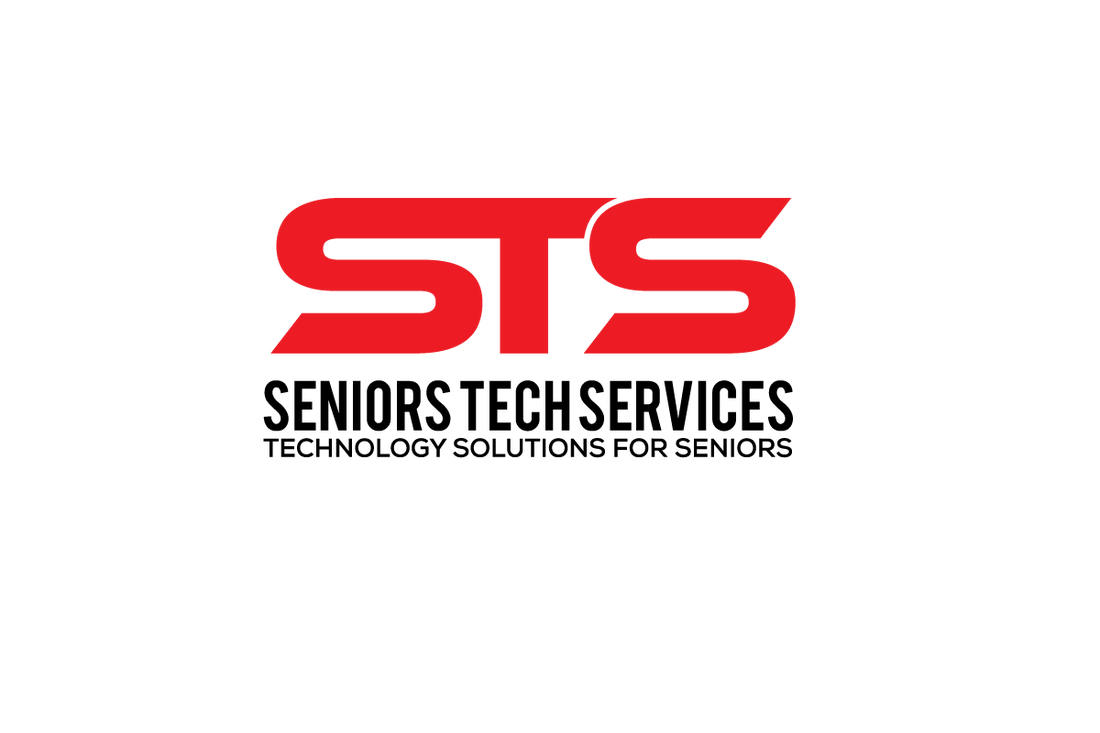|
1. What do you want to use it for and what is your budget?
2. The Computer Processor The processor is an important, if not the most important factor when you are choosing a computer but there is a wide range. Generally a desktop will run efficiently with a processor such as MD Ryzen 3 2200G or an Intel processor. For a laptop you may consider a 7th Gen Intel Core processor i7-7700K or AMD FX-8320 series. 3. RAM (This is your Computer Memory) Basically, the more RAMs you have, the more browsers and programs you can open. The basic nowadays is 4Gb, but we recommend 8GB for general home use. If you want to run and edit videos, graphics and play games on your computer you will need more, 16GB or more. 4. Hard Drive and Graphics How much space do you need on your computer to store your pictures, videos, documents and programs? You will need to choose between 250GB, 500 GB, 750 GB or 1 TB. Remember you can also move pictures and files to an external drive or store items in the cloud. Google gives you up to 15GB of free storage. Dropbox, iCloud and OneDrive are also other options. Check the graphics that come built in with your computer, you want videos and other media to run smoothly on your computer. 5. Software If you are buying a new PC it will come with Windows pre-loaded, usually Windows 10. You can also request additional software to be installed upon purchase. Compare the price of installation with downloading the software yourself at home and buying directly from the vendor. 6. Anti-Virus Software You need to have a good antivirus program to protect your computer from malicious software. At some point you will be attacked. Your internet service provider may also provide anti-virus software with your plan for free or for a small monthly fee. When you have installed it, keep it updated. 7. Your Internet Provider Compare internet service providers in your area for speed, reliability and any additional charges if you go over your limit. Don’t pay for extra usage that you don’t need. We hope that this list is useful for you. If you need any help selecting your computer and installing it, please feel free to contact us at [email protected] or (647) 262 5658 Comments are closed.
|
Categories
All
Archives
June 2024
|