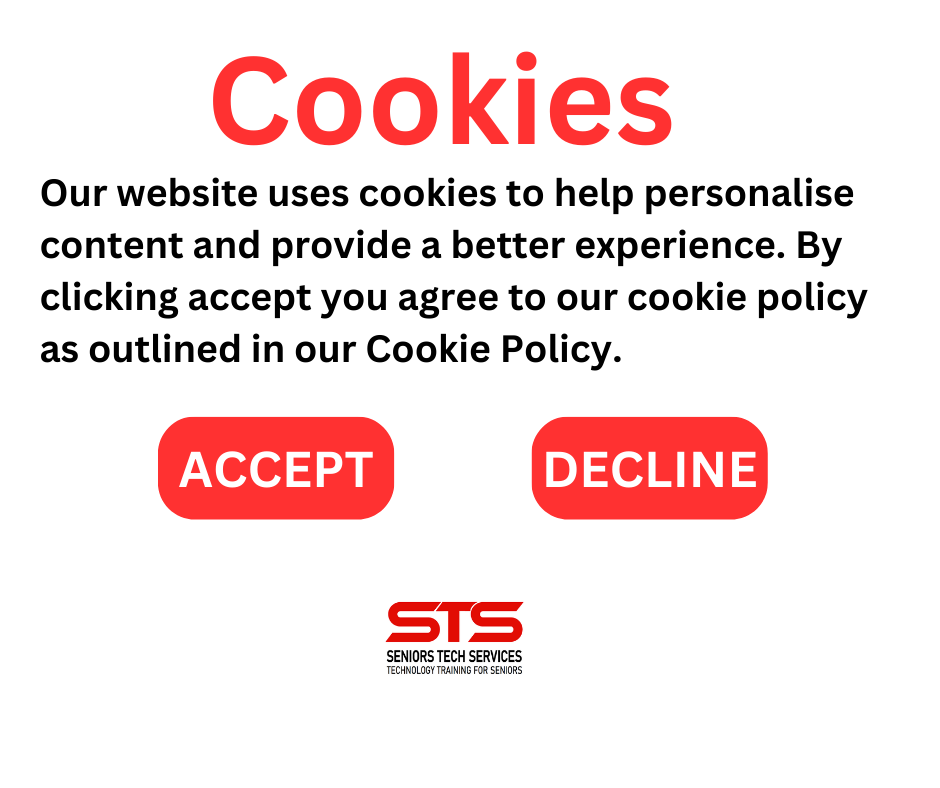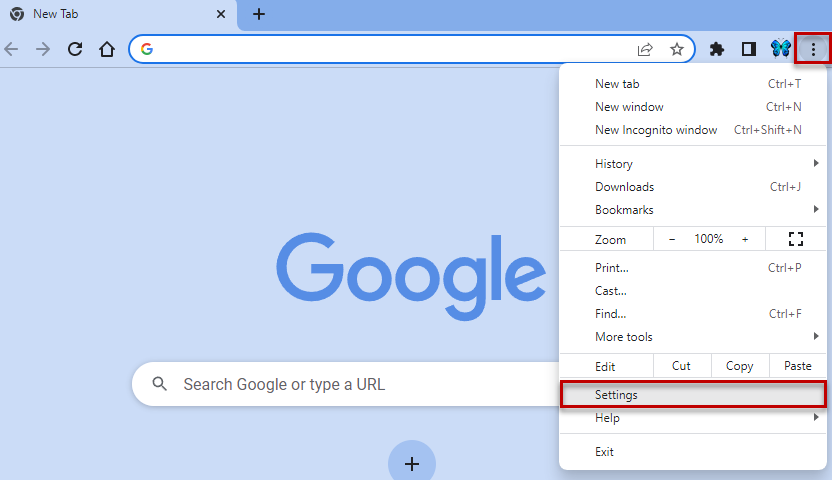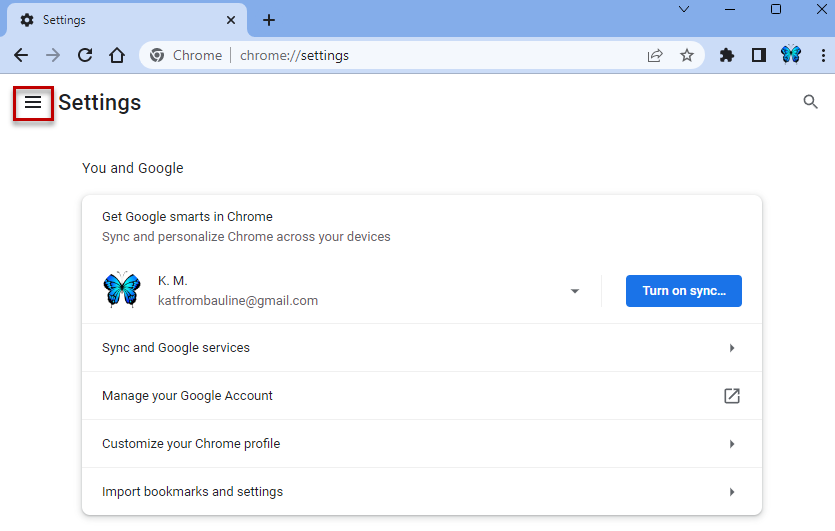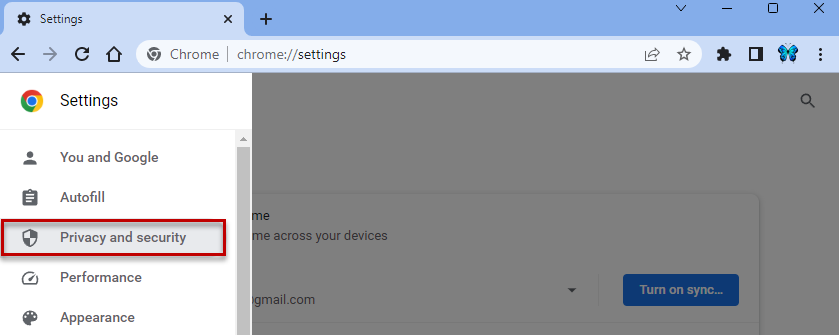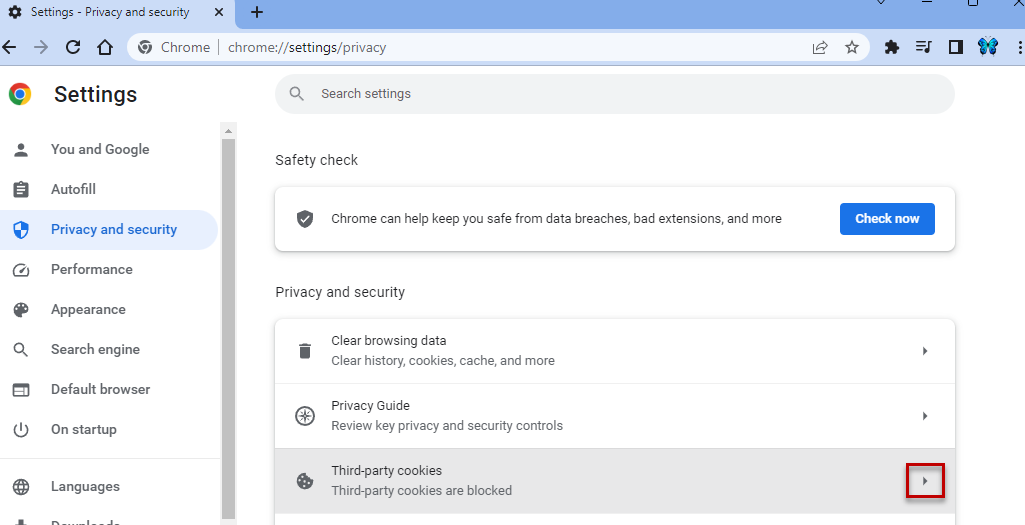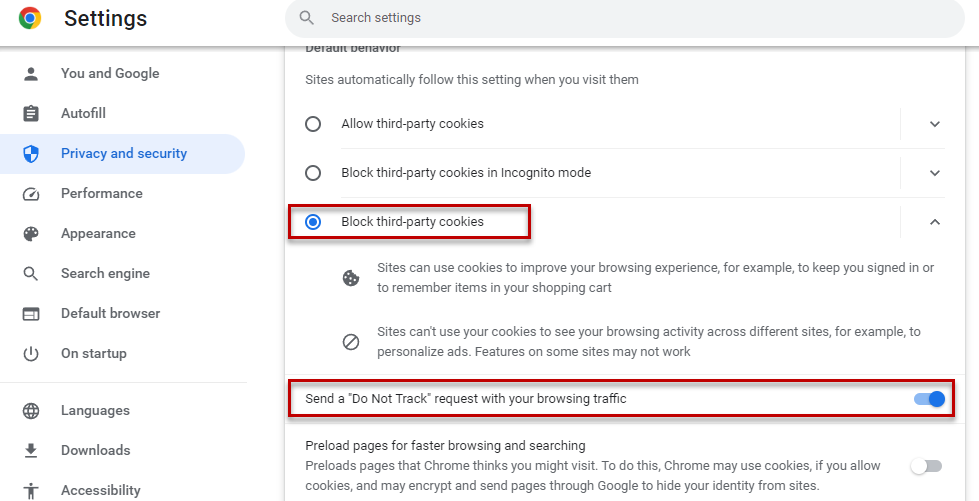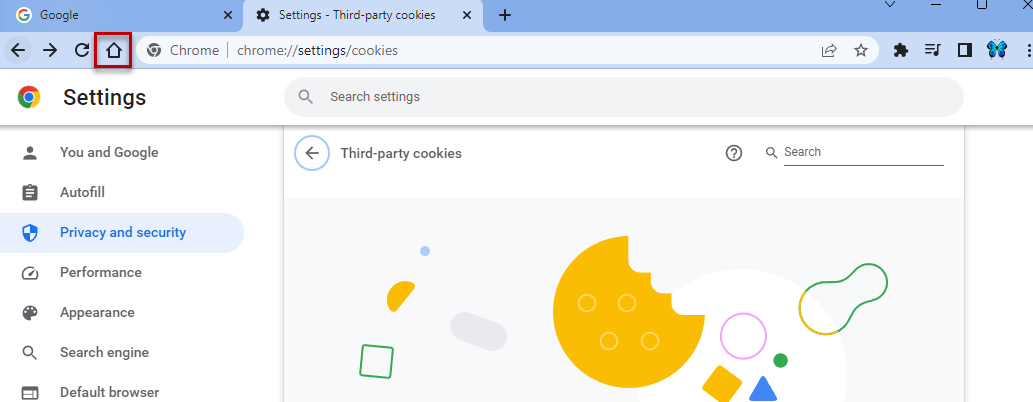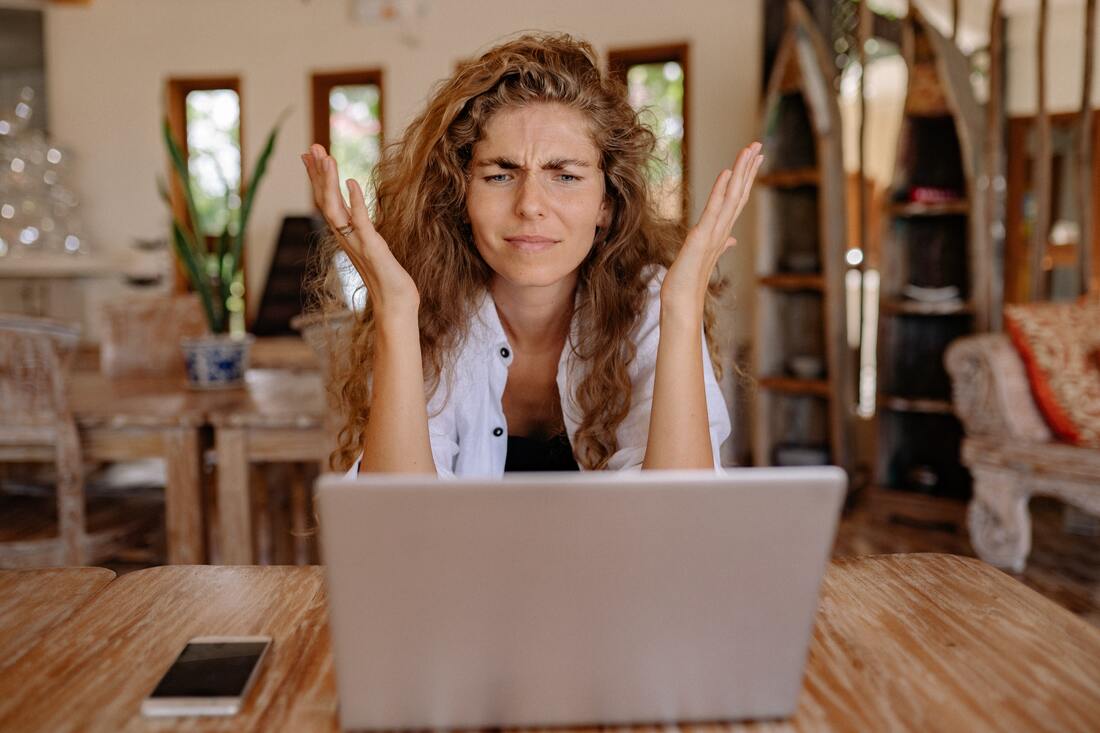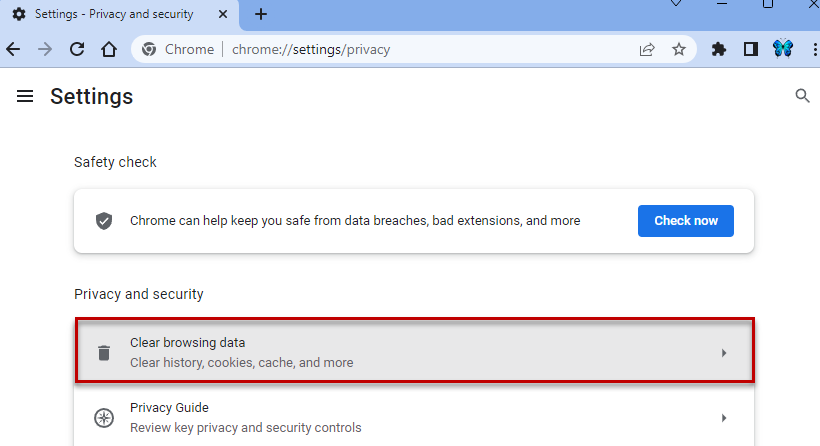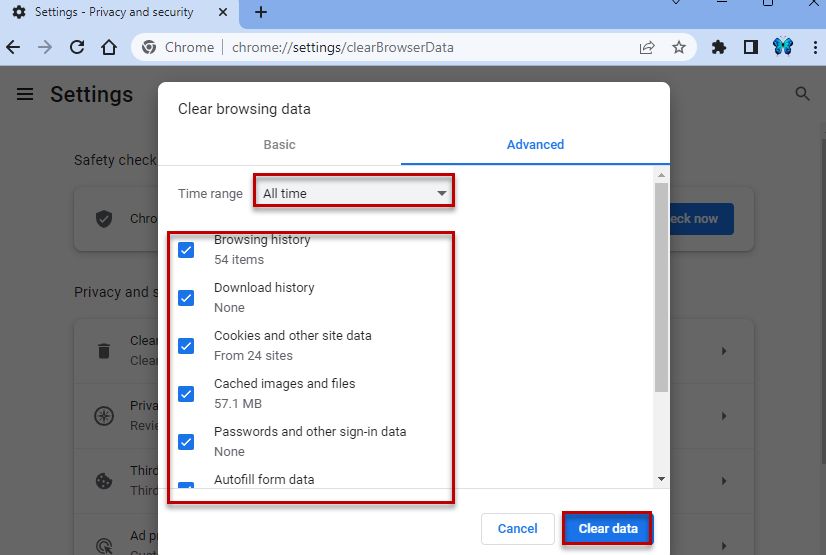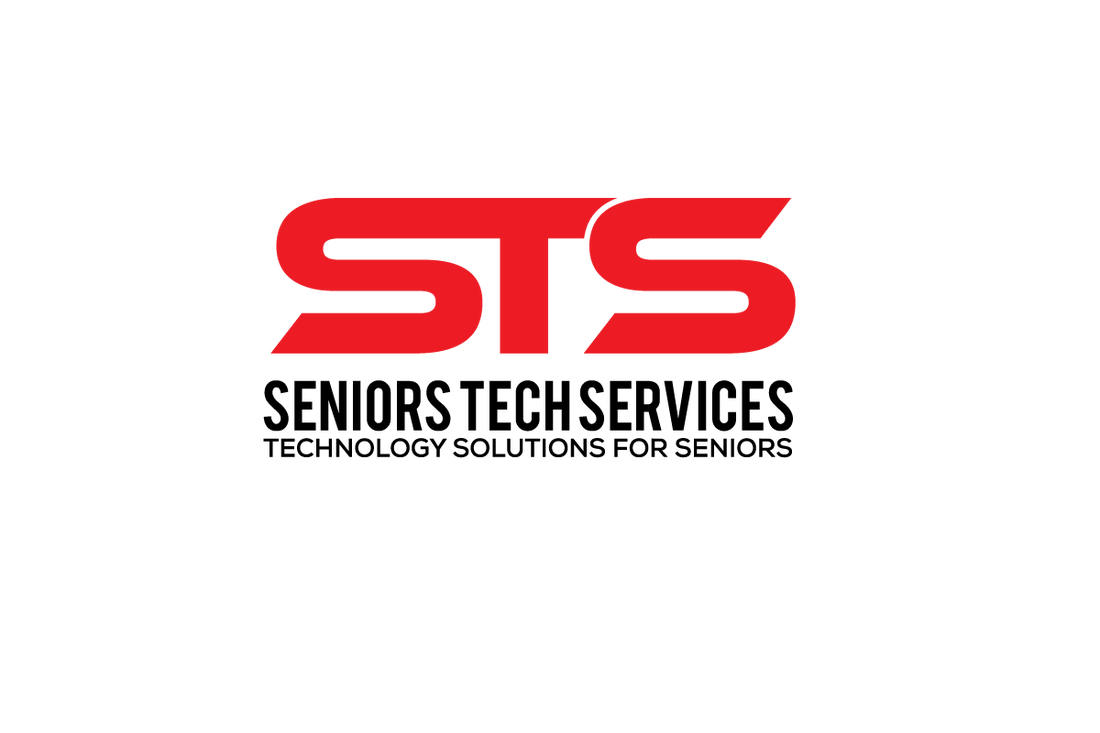|
You must be wondering what cookies are if you are reading this article. What is a Cookie? A cookie is a text file that saves to your computer (tablet or cell phone) when you visit a website. This file collects personal data about you. Most websites use cookies to customize your experience, such as:
Types of Cookies There are different types of cookies: First-Party Cookie This cookie type saves to your computer (tablet or cell phone) by the website you visit. This cookie allows the website to collect personal information about your visit. For example, let’s say you visit Home Depot (https://www.homedepot.ca/) and browse their site. You finally find a set of Curtains you like and add this item to the Shopping Cart. Home Depot keeps track of your movements on its site and creates a cookie containing the items you viewed and the contents of your Shopping Cart. Third-Party Cookie This cookie type saves to your computer (tablet or cell phone) by a website other than the one you are currently on. For example, let’s say you decided to book a trip. You visit Google and type Cruises into the search box. You then visit these websites from Google’s search results page. The next time you visit Google, you suddenly see all kinds of ads for Cruises! How did they do that, you ask? They did that using Third-Party Cookies! The Browser stores a Third-Party cookie of your search results and uses this information to display ads you are interested in. This example is one of many ways Third-Party Cookies are used. Permanent Cookie This cookie type saves to and remains on your computer (tablet or cell phone). This file type does not expire once the Browser is closed. This file saves usernames and passwords. Thus, making it easier for you to sign into websites where you have created an account, such as Gmail. However, SRS recommends not saving your usernames and passwords this way. It is considered an unsafe browsing practice. Session Cookie This cookie type saves to and remains on your computer until you close the Browser. This file stores information such as:
How to Block Third-Party Cookies As mentioned above, Third-Party cookies save to your computer (table or cell phone) by a website other than the one you are on. The good news is, is that you can block these cookies. To block this type of cookie, do the following:
From the Settings page, click the Menu icon. Click Privacy and Security. Click the arrow located to the right of Third-party cookies. Click the Block third-party cookies radio button to activate (the radio button turns blue). Click and drag the Do Not Track scroller to the on position (the button turns blue). Click the Home button in your browser to return to your Browser’s Home page. That’s it! You have now blocked all Third-Party cookies. Are Cookies safe?Cookies, in most cases, will not harm a computer, and you can feel confident accepting cookies. However, if you will be entering any private information on a website, such as: - Credit Card information - Bank Card information - Social Insurance Number, etc. Do not accept cookies. Hackers can use this information to access your Bank Accounts, Credit Cards, and more. How to Delete Cookies Once you have finished browsing, we recommends that you delete all cookies from your Browser. To delete cookies, do the following: • From the Browser, click the three (3) dots on the right-hand side. • From the dropdown menu, click Settings. From the Settings page, click the Menu icon. Click Privacy and Security. Click Clear browsing data. • From the Privacy and Security page, click the Advanced tab and do the following: - Select All time from the Time range dropdown. - Place a checkmark in each checkbox on the left. - Click the Clear Data button. Close the Browser.
Clearing the cookies will delete all cookies on your system and log you out of any sites, such as Gmail. Please let us know if you have other questions about cookies. Happy surfing!
0 Comments
Your comment will be posted after it is approved.
Leave a Reply. |
Categories
All
Archives
June 2024
|